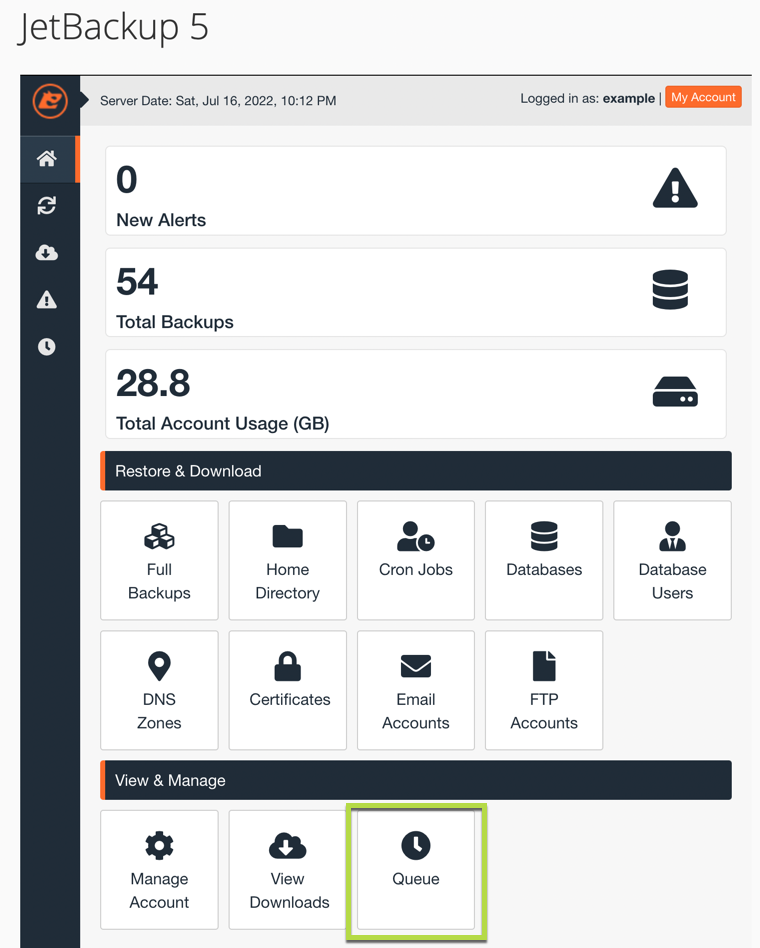Some images have been resized to better fit your display. You can click on images to view them full size if they have been resized.
- To restore the files you will access your cPanel and click on "JetBackup 5" in the "Files" section.
If you see "JetBackup 5" instead of "JetBackup" you will need to use this article instead: Restoring files and/or folders using JetBackup 4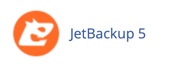
- Click on "Home Directory".
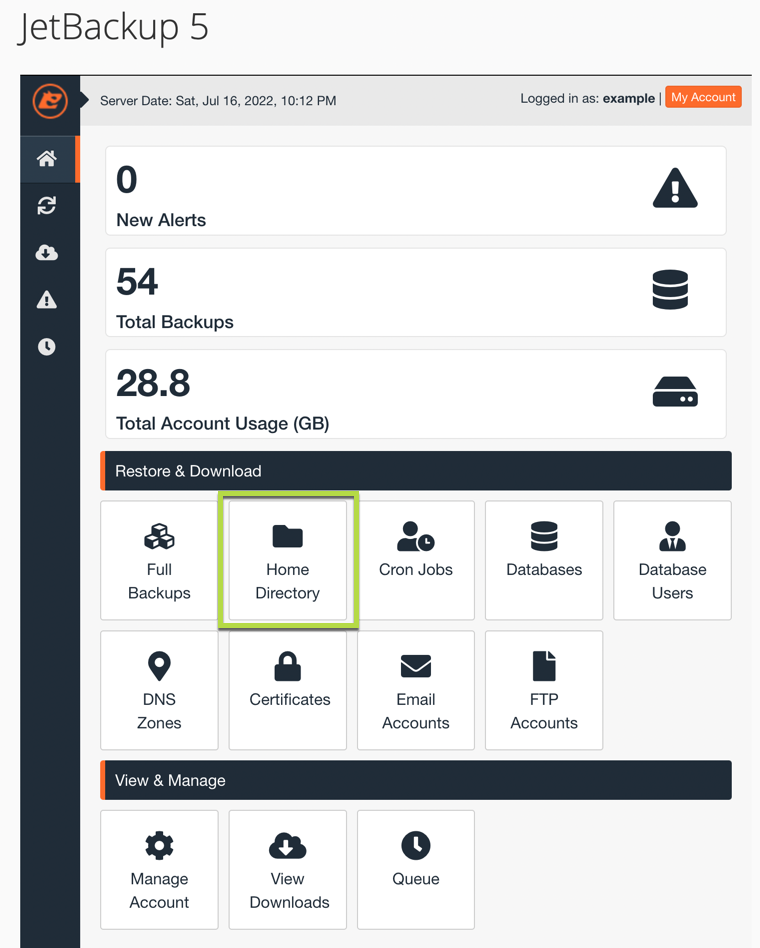
- Click on the date from which you wish to restore and then click on "Change File Selection".
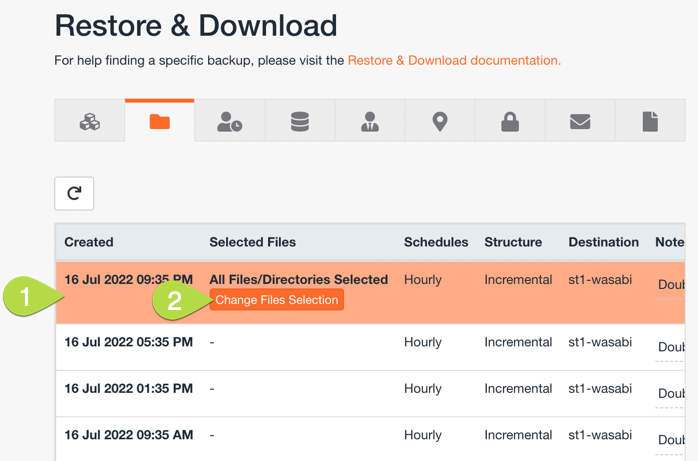
- Check the boxes for the files and/or folders that you wish to restore. You can select multiple files and/or folders. You may want to check the "Show Hidden Files" box if you are not restoring an entire folder. Once you have selected all of the files and/or files you wish to restore click "Select Files".
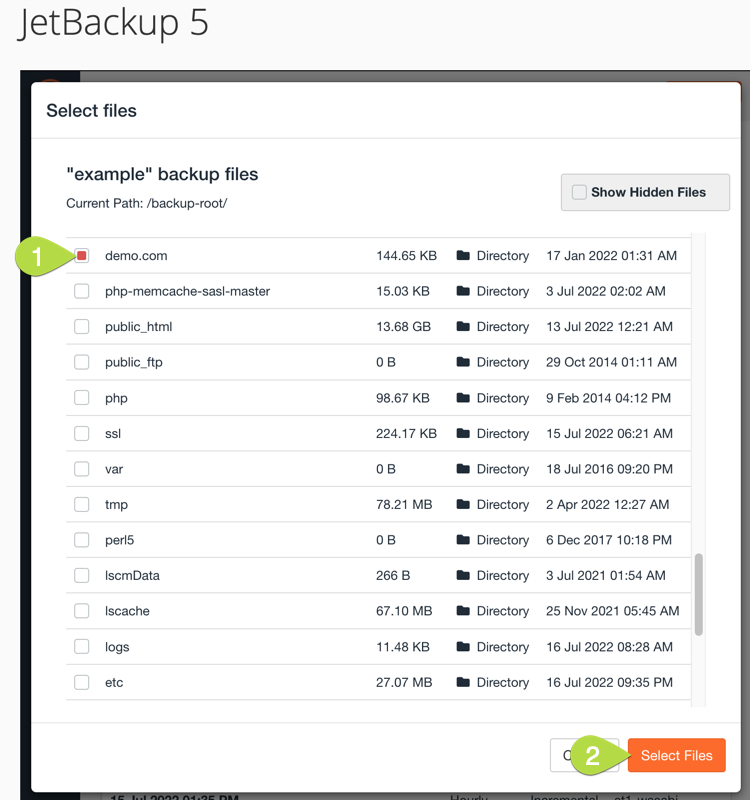
- You will now see the number of files and/or folders selected. You will next click the "Restore" button.

- You will see a Restore Summary. In this window you will click "Restore Selected Items". If you leave the "Go to Queue after I click Restore" box checked it will take you to the restoration queue page where you can watch the status of the restoration.

Checking the status of the restoration with JetBackup 5
If you left the "Go to Queue after I click Restore." box checked when doing a restore you will be on the "Queue" page in JetBackup 5 that shows you the progress.
- To view the progress of backup restorations in progress access your cPanel and click on "JetBackup 5" in the "Files" section.
- Click on "Queue".