Some images have been resized to better fit your display. You can click on images to view them full size if they have been resized.
- To restore the database you will access your cPanel and click on "JetBackup 5" in the "Files" section.
If you see "JetBackup" instead of "JetBackup" you will need to use this article instead: Restoring a WordPress Site using JetBackup 4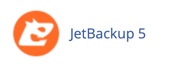
- Click on "Databases".
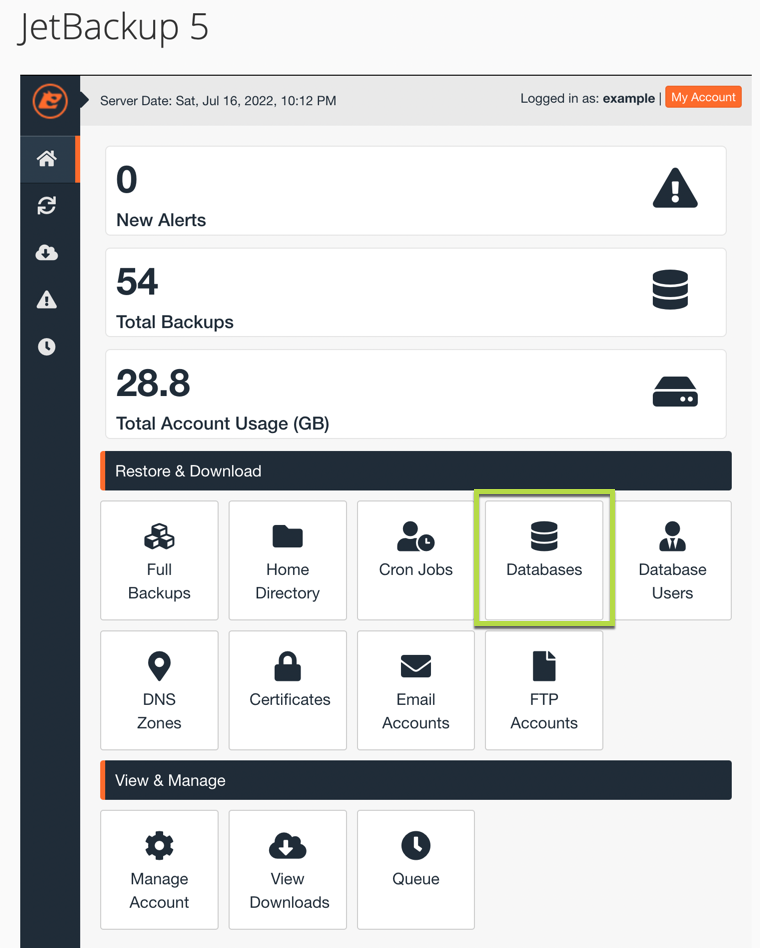
- Enter the database name in the "Search" box.

- Click on the database in the search results. JetBackup 5 will default to the most recent backup. You can choose an older backup by clicking on "Choose Other Backup".
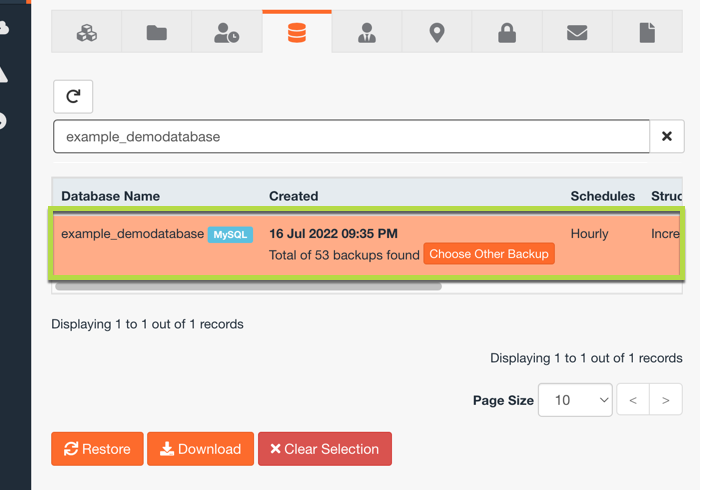
- Click on "Restore".
- JetBackup 5 will show you a restoration summary. Click on "Restore Selected Items".
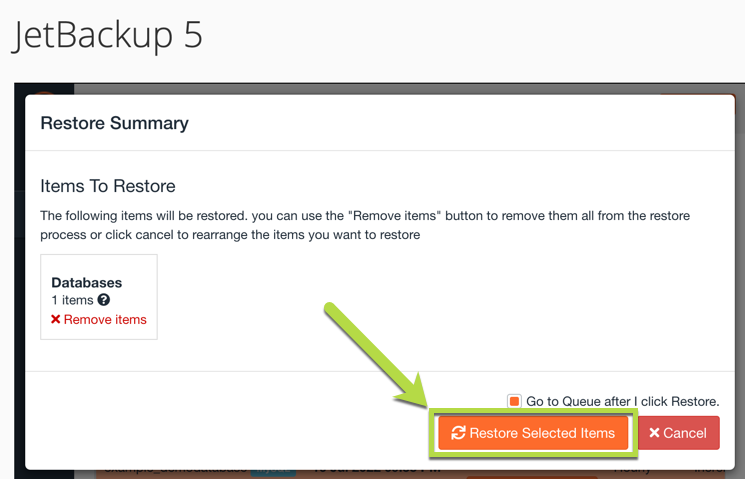
- The restoration of the database is now in progress. If you left the "Go to Queue after I click Restore" box checked it will take you to the restoration queue where you can watch the progress of the restoration.
Checking the status of the restoration with JetBackup 5
If you left the "Go to Queue after I click Restore." box checked when doing a restore you will be on the "Queue" page in JetBackup 5 that shows you the progress.
- To view the progress of backup restorations in progress access your cPanel and click on "JetBackup 5" in the "Files" section.
- Click on "Queue".
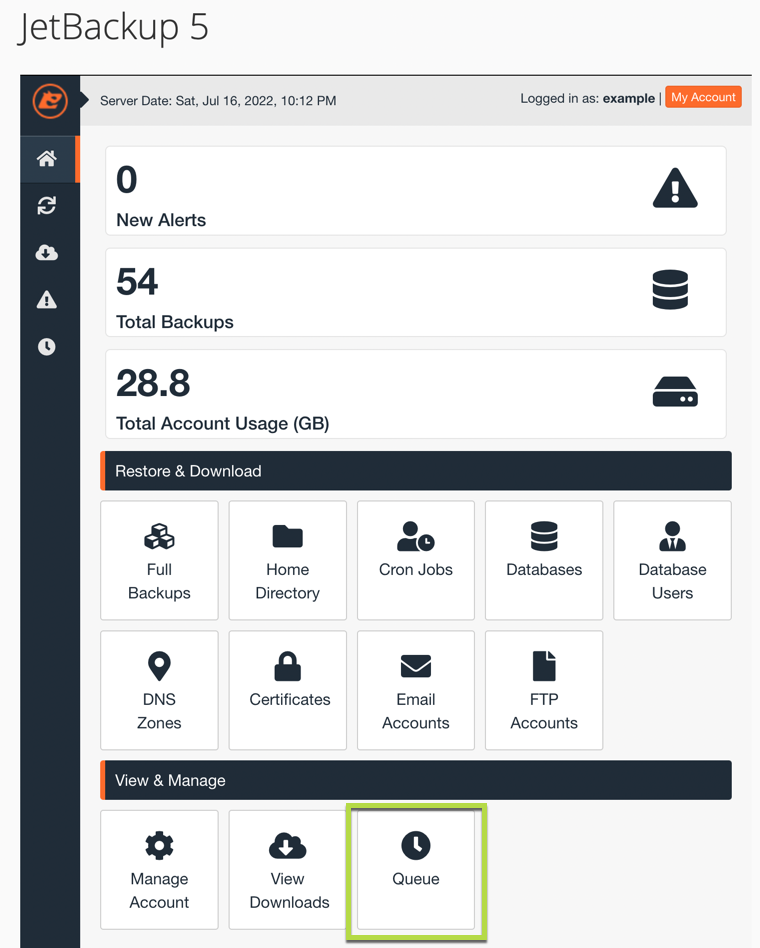
- You will be able to see any "In Progress" or "Completed" restoration processes.

