There is a video tutorial of this article available.
To add a Domain in cPanel, follow these steps:
- Log in to your cPanel account.
- Click on the "Domains" option under the "Domains" section.
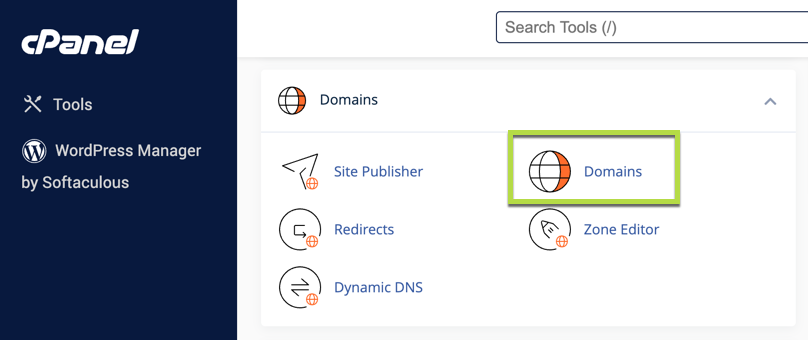
- Click on "Create a New Domain".
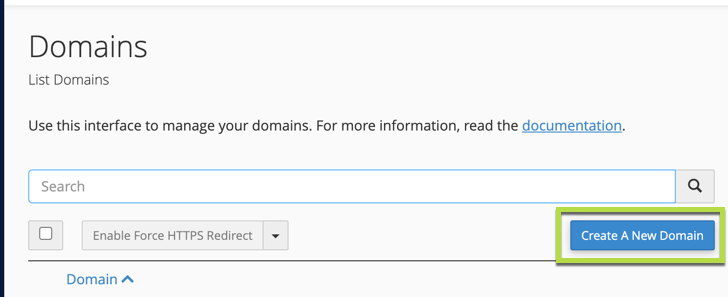
- In the "Domain" field, enter the domain name, for example, enter "newdomain.com".
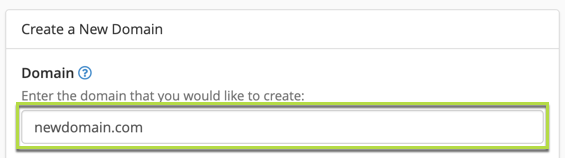
- Uncheck the box for "Share document root" if it is checked.

- By default, cPanel will choose a location to store the content for the domain, but this can be changed if desired but is not necessary. This is relative to your home directory and not the "www" or "public_html" folders.
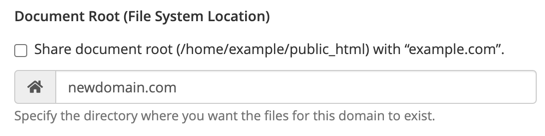
- cPanel does create a subdomain for all new domains added to an account. Unfortunately this is required and used by cPanel internally for tracking / management purposes. You can leave this subdomain as suggested or change it to anything you wish. You do not have to use this subdomain for anything.
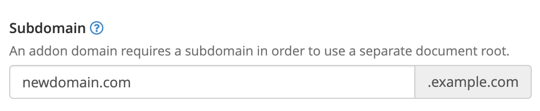
- Click the "Submit" button to complete the process.
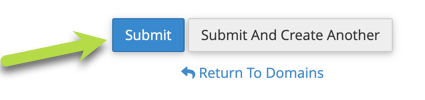
By following these steps, you can easily add a subdomain in cPanel and associate it with a specific folder.

